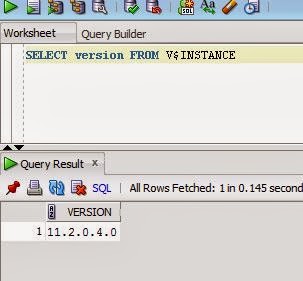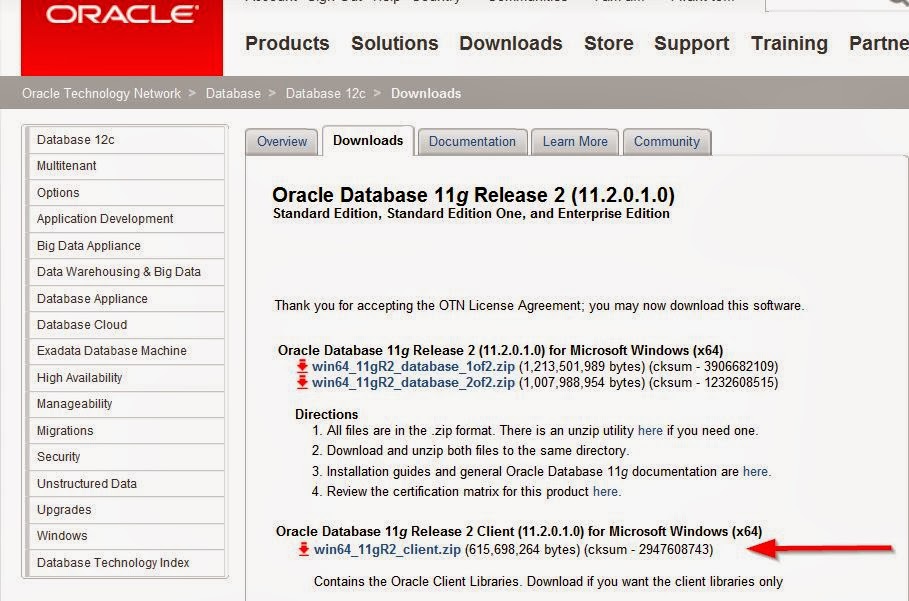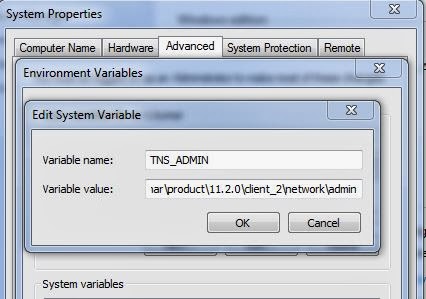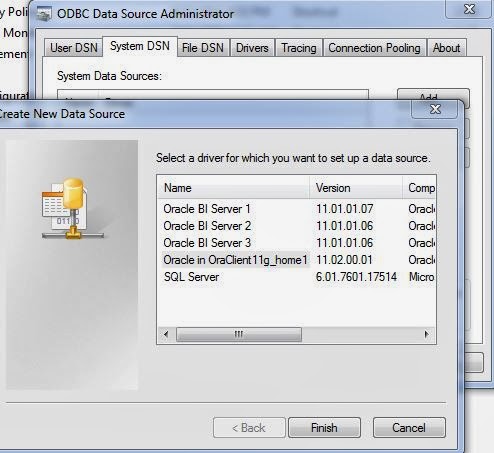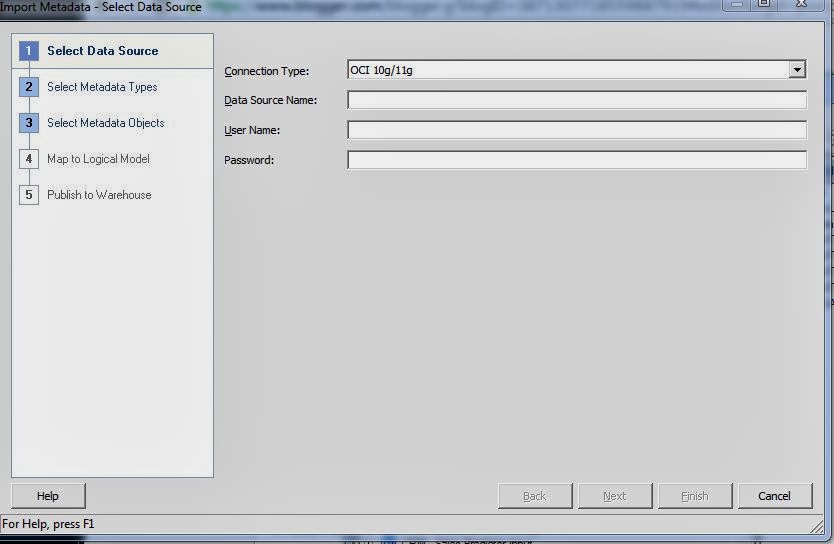In this post, I
have compiled a list of key known issues in OBIEE release versions from
11.1.1.3 to 11.1.1.7 along with available work around provided by Oracle:
- Oracle Business
Intelligence Server fails to start if the connect string used for the
connection
pool is missing in the $ORACLE_HOME/network/admin/tnsnames.ora file.
To
work around this issue, ensure that a valid connect string is present in the
tnsnames.ora
file.
- Graphs and
scorecard objects do not render properly in web browser - source of this
issue could be the adobe flash player version is out of date. OBIEE
requires adobe flash player version of at-least 10.1 or higher
- Microsoft ODBC
Data Source Administrator Crashes while Closing - this is a known issue
with no solution. It has no impact on server, so it can be ignored.
- Out of Memory
Error When Crawling the Catalog -
In
certain situations, you might experience an out-of-memory issue while crawling
or data loading the Oracle BI Presentation Catalog for full-text searching.
This issue can occur if the catalog is large or has a deep folder structure.
To
work around this issue, you can segment the crawl or data load into smaller
pieces:
1.
Open the BISearchConfig.properties file for editing.
2.
Change the "RootNode" value to specify the start location.
3.
Change the "ExcludePaths" value to specify the folders to exclude.
4.
Save the changes and close the file.
For
example, suppose that the catalog has the following folder structure:
/users
/shared
/shared/Reports
/shared/Dashboards
Create
agents to crawl or data load the following paths:
/users
folder structure
/shared
(excluding all sub-folders)
/shared/Reports
/shared/Dashboards
- Characters
Supported in Folder Names by BI Presentation Services Not Supported by BI
Publisher
Characters
not supported by BI Publisher are:
~,
!, #, $, %, ^, &, *, +, `, |, :, ", \\, <, >, ?, ,, /
Folders
named with these characters might exhibit unexpected behavior if you log in
directly to BI Publisher; for example, the folder might not be visible, the
folder might not expand properly, or the name might appear garbled.
To
work around this issue, do not use these characters in folder names.
- Issues with
WebLogic LDAP User Passwords - If you experience issues with WebLogic
LDAP user passwords that contain non-ascii characters, then reference bug
#9929485 for details of a
patch.
- Poor Performance
Starting Up WebLogic Server
Impacted
Releases: 11.1.1.5, 11.1.1.6.0, 11.1.1.6.2
If
you are running BI Publisher using a shared catalog with Oracle BI Enterprise
Edition, you might experience a prolonged delay when restarting the WebLogic
server using either the "Activate Changes" button in the WebLogic
console, or using the WebLogic.sh script.
To
improve startup performance, you can move or delete the following sets of
folders from the /config/bi publisher/repository. Removing
these folders has an impact during runtime, therefore ensure that you
understand the impact before moving or removing the folders.
-
Tools - this folder contains the BI Publisher Desktop Tools executable binary
files that are available from the user Home page Tools download links. These
links no longer function when the Tools directory is removed. No other BI
Publisher functionality is affected. The BI Publisher Desktop Tools are also
available from the install media and from the Oracle Technology Network (OTN).
-
Reports/Samples - the Samples folder contain the sample reports and data
models
delivered
with BI Publisher.
If
English is the only language required for your system, then you can also
remove the
following:
-
Admin/Translation - these folders contain the translation files for languages
other
than
English.
- Error When
Installing Oracle Business Intelligence Against a SQL Server Database
Impacted
Releases: 11.1.1.5, 11.1.1.6.0, 11.1.1.6.2, 11.1.1.7
If
you are using an MS SQL Server database when installing Oracle Business
Intelligence, then the mds-owsm and bip_datasource JDBC data sources has an
invalid test table. This stops the WebLogic Server automatic connection
testing from functioning. For example, if the database stops, WebLogic Server
does not recognize a hanging or invalid connection.
The
workaround is to edit the Test Table Name parameter to allow a SQL string to
be executed to test the connection. To do so, set the parameter in the
WebLogic Server Administration Console to SQL select 1.
- Antivirus
Software Might Block the Installation in a Windows Environment
If
you are deploying to a mapped network drive on a computer running a supported
Windows operating system, then ensure that the antivirus software is not set
to block the remote creation of autorun.inf files. As a best practice, disable
the antivirus, this will also speed up the installation a bit.
- Oracle Business
Intelligence Installer Stops at Administrator User Details Screen
If
you attempt to install on a Windows system that is using DHCP, does not have a
primary DNS suffix, and does not have a loopback adapter configured, then the
Oracle Business Intelligence installer stops at the screen that prompts for
the Administrator user details. This is displayed as a red cross in the tree
on the left-hand side of the installer. This issue is caused by the installer
not being able to resolve the IP address to a host name.
The
workaround is to configure a loopback adapter or primary DNS suffix.
- Issues When
Installing Oracle Business Intelligence on Windows 2008
When
you install Oracle Business Intelligence on Windows 2008, you might experience
issues such as OPMN failing to start processes.
The
workaround is to run the installation and configuration steps with the Run as
Administrator option.
- Installing Oracle
Business Intelligence on a Shared Drive Might Fail
Attempting
to install Oracle Business Intelligence on a shared drive might fail,
resulting in the following error message:
Installation
Failed. Prepare Session failed You may not have enough space on your drive for
a successful install. Do you still want to continue?
To
avoid this issue when installing Oracle Business Intelligence on a shared
drive, start the Oracle Business Intelligence installer from the command line
using the ignoreDiskWarning option. For example, on Linux, use the following
command:
./runInstaller
-ignoreDiskWarning
- Job Manager Does
Not Start Due to Insufficient Permissions on Windows Operating Systems
Impacted
Releases: 11.1.1.5, 11.1.1.6.0, 11.1.1.6.2, 11.1.1.7
If
certain permission settings are insufficient, then Job Manager does not open
when you attempt to start it. You can resolve this issue by changing the
permission settings on the bifoundation folder. This folder can be found in
the Oracle Business Intelligence Enterprise Edition Plus Client installation
directory.
To
resolve this issue:
1.
In Windows Explorer, access the bifoundation folder, found in the directory
where you installed Oracle Business Intelligence Enterprise Edition Plus
Client. Typically, you can find this folder in the following directory:
C:\Program
Files\Oracle Business Intelligence Enterprise Edition Plus
Client\oraclebi\orainst\bifoundation
2.
Right-click the bifoundation folder, and then click Properties.
3.
Click the Security tab.
4.
Click Edit.
5.
Click Add. The Select Users, Computers, or Groups dialog window opens.
6.
Click Authenticated Users, and then click OK.
7.
In the Users or Groups pane, click Authenticated Users.
8.
In the Permissions pane, click the Modify and Write check boxes so that check
marks
are displayed in them.
9.
Click OK.
10.
Start Job Manager either from the Start menu or the command line.
- Oracle Essbase
Fails to Start on Microsoft Windows x64 (64-Bit). It shows the following
error:
Network
Error [10048]: Unable to Bind Host Server Socket On Port [9501]
This
error occurs when Oracle Process Management and Notification (OPMN) components
are started on both the cluster nodes of Oracle Essbase cluster environment,
and the Essbase component that is stopped on the active cluster node1 tries to
fail over to cluster node2 or back to cluster node1.
At
this time, OPMN spawns Oracle Essbase and passes two command line arguments as
ports. They are as follows:
1.
Its main listening port (1423 - as configured in opmn.xml).
2.
A ping port, where OPMN keeps pinging Essbase.
For
the second command line argument, OPMN does a port scan to find a free port
from a dynamic range specified in opmn.xml file from the following attribute:
The
port scan reports port 9501 as a free port. This result is incorrect, as OPMN
is already listening on port 9501. Thus, when OPMN sends the startup arguments
to Essbase with a ping port of 9501, Essbase fails to start and shuts down. To
work around this issue, specify the range in opmn.xml file as:
- Job Manager
Cannot Launch if the Client Tools Install Path Includes Multi-Byte
Characters
When
running the Oracle Business Intelligence Enterprise Edition Plus Client
Installer, if the install path contains any multi-byte characters, then Job
Manager cannot launch. To avoid this issue you must change the install path if
it contains any multi-byte characters. Ensure that the install path contains
only ASCII characters.
I
have also faced similar issue for launching AdminTool when path of installed
location has spaces. Installing client tools directly in a folder under c:
drive should resolve the issue.
- Conditional
Formatting Might Not Work After Upgrading from Oracle Business
Intelligence Release 10g to Release 11g
If
an attribute column's Value Suppression setting (in the Column Format tab of
the Column Properties dialog) is not set to Repeat, then the measure is
aggregated to the grain as defined by the position of the column with the
format defined. This might cause a change in the conditional formatting after
upgrading from Oracle Business Intelligence Release 10g to Release 11g. If the
Value Suppression setting is set to Repeat, then the measure column that the
conditional format is based on always uses
the
detail grain of the table view, in which case the conditional formatting works
as expected.
- Issues Exporting
Large Data Sets to Microsoft Excel
In
Oracle Business Intelligence Release 10g, you might have been accustomed to
exporting large data sets (that is, those over 10000 rows) to Excel format. In
Release 11g, while it is still possible to export directly to an Excel format,
you might notice greater performance when exporting large numbers of rows if
you export first to CSV, then import that file into Excel. If Oracle Business
Intelligence is installed on a computer with a 32-bit operating system, then
you should export to CSV format for
greater
performance. If you must export a large
data set without using the CSV format on a computer with a 64-bit operating
system, then you might experience an out-of-memory error. If you see this
error message, then you must likely increase the heap size for the JavaHost
service. The default heap size is 1024MB. Depending on the available memory on
the computer, you might want to increase the heap size for the JavaHost
service.
- RPD Upgrade
Process Fails If the 10g Administrator UserID or Password Contains any
Non-Native Characters
The
repository upgrade process from Oracle Business Intelligence 10g to Oracle
Business Intelligence 11g fails if the 10g Administrator user ID or password
contains any non-native characters, and the operating system is Windows or
Non-UTF8 Linux. For example, "Administrator/bi10g-éíô" fails to
upgrade. The upgrade utility might run to completion, but with error messages,
and users cannot log on if you try to run the system using the upgraded
repository. You must change the Administrator user
ID,
password, or both the user ID and password to one that uses only native
characters before running the repository upgrade command line utility or
Upgrade Assistant wizard.
- Errors Might Be
Reported In Upgraded Analyses that Contain EVALUATE_ Database Analytic
Function
To
ensure system security, the ability to use the following database analytic
functions in analyses is disabled by default:
-
EVALUATE
-
EVALUATE_ANALYTIC
-
EVALUATE_AGGR
-
EVALUATE_PREDICATE
Use
of these functions in analyses is governed by the setting of the
EVALUATE_SUPPORT_LEVEL parameter in the NQSConfig.INI file. When upgrading
systems that previously provided support for these functions in Oracle BI
Answers, you must manually add the EVALUATE_SUPPORT_LEVEL
parameter
to the NQSConfig.INI file and set it appropriately. See Oracle Fusion
Middleware System Administrator's Guide for Oracle Business Intelligence
Enterprise Edition for information about the EVALUATE_SUPPORT_LEVEL parameter.
- Existing
Dashboard Prompts Based on Columns Renamed in the Business Model Do Not
Work
If
a column is renamed in the Business Model, then existing dashboard prompts
based on that column do not work with newly created analyses. The workaround
is to use Catalog Manager to rename the column in the catalog.
- Gauge Views Might
Be Cut Off and Not Visible Under Certain Conditions
Under
certain conditions, if the size of the canvas assigned to a gauge view is very
small, and the legend is set to display on the left, then some of the gauges
in the gauge view might be cut off and not visible. The workaround is to edit
the gauge view and change the Legend position to Right, Top, or Bottom.
Alternatively, you can increase the size of the gauge view canvas so that all
gauges display.
- Numerical Units
on a Dashboard Prompt Slider Might Not Be Translated Correctly
The
numerical units (such as million or billion) that are displayed on a dashboard
prompt slider might not be translated correctly.
The
workaround is to modify the obiprp.promptcomponents.xml file as follows:
1.
Open the obiprp.promptcomponents.xml file for editing. You can find the file
here:
ORACLE_INSTANCE\bifoundation\web\msgdb\l_XX\messages\uicmsgs
2.
Ensure that each entry for a numerical unit (such as tag name
kmsgSliderBillion, kmsgSliderMillion, or kmsgSliderDecillion) is translated
correctly.
3.
Restart the Managed Servers, the Administration Server and all Oracle Business
Intelligence Java components, and the Oracle Business Intelligence system
components. For information on how to restart the Managed Servers, the
Administration Server and all Oracle Business Intelligence Java components,
and the Oracle Business Intelligence system components, see Oracle Fusion
Middleware System Administrator's Guide for Oracle Business Intelligence
Enterprise Edition.
- Scorecard
Diagrams on Dashboard Pages Might Print as Tables
When
you print a dashboard page that contains multiple scorecard diagrams (for
example a strategy tree, strategy map, custom view, and cause & effect
map) in PDF or HTML format, some of the diagrams might print as tables rather
than diagrams. The workaround is to scroll down the page and wait until all
the diagrams have fully rendered before printing.
- Agent Deliveries
Fail with Microsoft Active Directory and Oracle Virtual Directory
If
you are using Microsoft Active Directory and Oracle Virtual Directory, then
agent deliveries fail.
The
workaround is to apply the Oracle Virtual Directory Patch Number 9904956 -
GUID Returned for AD User Cannot Be Used in Search Filter.
There
are more known issues identified by Oralce. Refer to the product documentation
to find out more known issues for the release.