I have posted a new article on my new blog URL:
http://kumar-oraclebi.blogspot.com/2014/10/bi-publisher-reports-showing-stale-data.html
I will add links on this site to any article I post on new site for few months, to make transition easier.
OBIEE Answers, Publisher, Installation, Configuration and work around tips. I record all issues and finding in oracle BI, that I can refer back later, or others can use for troubleshooting. I have extensive experience on OBIEE 10g version previously although currently I am on OBIEE 11g
Wednesday, October 29, 2014
Changing my Blog site to kumar-oraclebi.blogspot.com
To all my readers:
I am migrating my blog site to a new URL:
http://kumar-oraclebi.blogspot.com/
I will be posting new article to that site going forward. I have copied the content from this site to there. Thank you for visiting my blog site!!
I am migrating my blog site to a new URL:
http://kumar-oraclebi.blogspot.com/
I will be posting new article to that site going forward. I have copied the content from this site to there. Thank you for visiting my blog site!!
Labels:
New URL
Wednesday, October 1, 2014
Tuesday, June 10, 2014
How to select last updated transaction for every ID from a history table?
Here is the scenario:
You have multiple invoices in a table, with one record everytime the Invoice goes through a process, for example Invoice Created, Invoice Submitted, Invoice Approved etc. On top of that there could be multiple records for a step, for example an Invoice could be approved by multiple approvers, and that will end up being new records in the transaction history table.
If you need to create a report, that will show list of Invoices approved, and name of the last approver and the date, though could be tricky to get. After doing some research I found a simple way of determining that programatically:
We select the invoice along with timestamp of record, and sort them in descending order. We also select row_number for this query. The trick is to filter this result set where row_number is 1. Here is the exact sql if you need to refer:
Select User_Id, approve_date, Invoice_Id From (
Select Sth.User_Id user_id, Sth.Timestamp approve_date, Swpv.Property_Value Invoice_Id,
Row_Number() Over (Partition By Swpv.Property_Value Order By To_Char(Sth.Timestamp,'DD-MON-YYYY HH24:MI:SS') Desc) R
From Sf_Transition_History sth, Sf_Workitem_Property_Values_V swpv
Where Sth.Workitem_Instance_Id = swpv.Workitem_Instance_Id
And Sth.Event_Name = 'Approved'
And Swpv.Property_Name = 'InvoiceID'
)
Where R = 1
You have multiple invoices in a table, with one record everytime the Invoice goes through a process, for example Invoice Created, Invoice Submitted, Invoice Approved etc. On top of that there could be multiple records for a step, for example an Invoice could be approved by multiple approvers, and that will end up being new records in the transaction history table.
If you need to create a report, that will show list of Invoices approved, and name of the last approver and the date, though could be tricky to get. After doing some research I found a simple way of determining that programatically:
We select the invoice along with timestamp of record, and sort them in descending order. We also select row_number for this query. The trick is to filter this result set where row_number is 1. Here is the exact sql if you need to refer:
Select User_Id, approve_date, Invoice_Id From (
Select Sth.User_Id user_id, Sth.Timestamp approve_date, Swpv.Property_Value Invoice_Id,
Row_Number() Over (Partition By Swpv.Property_Value Order By To_Char(Sth.Timestamp,'DD-MON-YYYY HH24:MI:SS') Desc) R
From Sf_Transition_History sth, Sf_Workitem_Property_Values_V swpv
Where Sth.Workitem_Instance_Id = swpv.Workitem_Instance_Id
And Sth.Event_Name = 'Approved'
And Swpv.Property_Name = 'InvoiceID'
)
Where R = 1
Labels:
SQL
Friday, April 4, 2014
Table not found in Database
This could be annoying when analyzing databases for available tables in the schema. For quick reference, here is the query that can help locate any table in the database:
Select *
From Dba_Objects
where
lower(object_name) = 'table_name';
Labels:
Database
Wednesday, March 26, 2014
OBIEE BI Publisher prompts not visible when added to dashboard page
When creating a BI Publisher report from a BIP data model, we can add prompts on the report directly to have interactivity on the report. This is specifically useful if you end up creating a BIP report when all required field are not available in the Subject Area, and the report is more like a one-of report (not requiring any further Ad-Hoc analysis).

The report and prompts work well when accessed from a catalog directly. But when you try to add the same BIP report to a dashboard page, it does not show the prompts for some reason.

There are two workarounds for this problem:
1. Build the BI Publisher report from a Subject Area (and not a data model) and then use dashboard prompts to have interactivity on the report. This may not be an easy option for most cases, because if it was, you might not have started with a BI Publisher report in the first place.
2. Second and easy option is to create a link to BI Publisher report on the dashboard instead of directly adding it to the page. This is a bit tricky, but it allows report to be accessed through a dashboard link. If you try to add link, ordinarily, you will not be able to browse to the BI Publisher object:



The report and prompts work well when accessed from a catalog directly. But when you try to add the same BIP report to a dashboard page, it does not show the prompts for some reason.

There are two workarounds for this problem:
1. Build the BI Publisher report from a Subject Area (and not a data model) and then use dashboard prompts to have interactivity on the report. This may not be an easy option for most cases, because if it was, you might not have started with a BI Publisher report in the first place.
2. Second and easy option is to create a link to BI Publisher report on the dashboard instead of directly adding it to the page. This is a bit tricky, but it allows report to be accessed through a dashboard link. If you try to add link, ordinarily, you will not be able to browse to the BI Publisher object:

To avoid the above situation, select "Destination" as URL, and copy the report URL there, but replace server name and port number by "../" . This is very important from migration to higher environments perspective.
Once the page is saved, navigating back to the dashboard page will show a link to the BI Publisher report:

Clicking on it does open the BI report with all the interactivity required.
Labels:
BI Publisher
Friday, March 21, 2014
Date column showing values 0/0/0 12:00:00 AM in OBIEE 11g
Noticed strange appearance of dates in certain cases as below:


From data perspective the physical layer properties doesn't make much difference, but BI uses this for formatting reasons. An another example might be if you have a varchar field of length 150, but in physical layer you set it to 100, then BI presentation layer will only display upto 100 characters and truncate the rest. This situation is particularly possible when database changes are made by DBA after importing physical table in the RPD, and changes are not communicated to OBIEE architects.
Thankfully this was an easy fix (very annoying though)

I checked the database, the date values for these records was null. It appears there is an easy fix for the problem:
Open RPD > go to the problem date field > find physical layer column for that field > open physical layer column properties.
The date might have been set to be Not Nullable. Make sure to Check 'Nullable' property in the physical layer

From data perspective the physical layer properties doesn't make much difference, but BI uses this for formatting reasons. An another example might be if you have a varchar field of length 150, but in physical layer you set it to 100, then BI presentation layer will only display upto 100 characters and truncate the rest. This situation is particularly possible when database changes are made by DBA after importing physical table in the RPD, and changes are not communicated to OBIEE architects.
Thankfully this was an easy fix (very annoying though)
Labels:
DATE
Thursday, February 27, 2014
How to export entire OBIEE dashboard to excel (all tabs) in one shot?
Its a common request, you have an OBIEE dashboard, with multiple tabs on it. How do you export the entire dashboard to excel in one go?
I just found out that in the version OBIEE 11.1.1.7.1, you can do exactly that. Look at the dashboard below with seven tabs. Navigate on top right to page options > Export to Excel > Export Entire Dashboard:

So cool, it saves entire dashboard into an excel file, with one excel tab for each dashboard tab:


Here is the exact version number of OBIEE for reference:

I just found out that in the version OBIEE 11.1.1.7.1, you can do exactly that. Look at the dashboard below with seven tabs. Navigate on top right to page options > Export to Excel > Export Entire Dashboard:

So cool, it saves entire dashboard into an excel file, with one excel tab for each dashboard tab:

There is one caveat to this functionality, i.e. you will have to make sure all dashboard have been defaulted to the right prompt which you want to download. Other than that, its great addition to OBIEE.
Update: This option is available through Agents as well in 11.1.1.7.1 version:


Labels:
EXPORT
Tuesday, February 25, 2014
DateTime field conversion to a Date field in OBIEE
If you have a field
in physical table which is of type DateTime, but you want to display it as only
date in the report, then you this can be converted. There are two approaches to
it in the RPD:
1. In the physical layer, navigate to the physical table and double click the datetime column. Next change the datatype from 'DATETIME' to 'DATE'.

This will make only cosmetic change, i.e. anytime the field is exposed in answers, it will not display the time, but for calculations (or joins), it will use the database value of date time.
2. A better way might be to use
cast function to convert the field to date in the logical layer expression
builder as below:


Labels:
DATE
Thursday, February 13, 2014
Catalog Manager - point release upgrade
I tried to open
OBIEE 11.1.1.6.9 catalog manager using OBIEE 11.1.1.7.1 client tools, but I get
following error thrown back
Unable to conned to OracleBI Presentation Server.
Please check if Presentation ServerfWebServer is running and URL is corredly typed
http:fI< host>/analytics/saw.dll.
{urn:f/oracle.bi.webservices/private/v8)SAWSessionService is not a valid service. Valid
services are:
(urn://oracle.bi.webservices/v6}SAWSessionService,,{urn:f/oracle.bi.webservices/v6}W
ebCatalogService1(urn://oracle.bi.webservices/vt}XmlViewService,(urn://oracle.bi.we
bservices/v6}SecuritySei-vice,(urn://oracle.bi.webservices/v6}ConditionService,{urn://
oracle.bi.webservicesfv6}HtmlViewService,{urn://oracle.bi.webservicesfv6}IBotService
,{urn://oracle.bi.webservices/v6}JobManagementService,{urn:f/oracle.bi.webservices/
Æ}MetadataService,{urn://oracle.bi.webservices/v6}ReplicationService{urn://oracle.b
i.webservicesfv6}ReportEditingService
Looks like even
though its just a point release, yet we will
have to go through upgrade assistant utility (ua.bat) in order to move
to new version. Note, this is not true for RPD version. When I open the RPD
version, it pops open with no issues. When saving the RPD, it gives a message
that you are upgrading version of the RPD file, and once upgraded, it cannot be
opened in older version of AdminTool (which makes perfect sense. Anyways it’s a
good idea to work on a copy of RPD file to revert back just in case).
Wednesday, February 12, 2014
OBIEE generating incorrect SQL Query - Query fails with error Invalid Identifier
This post is a different variation of a post I wrote last time, which was causing BI to generate incorrect query (click here to read that blog article)
I'm designing a RPD
model based on a relational database model, and have run into a really weird
issue, that I never even though was possible.
The model does work for several combinations, but in few instances, I get following error when I run an analysis report:
View Display Error
Odbc driver returned
an error (SQLExecDirectW).
Error Details
Error Codes:
OPR4ONWY:U9IM8TAC:OI2DL65P
State: HY000. Code:
10058. [NQODBC] [SQL_STATE: HY000] [nQSError: 10058] A general error has
occurred. [nQSError: 43113] Message returned from OBIS. [nQSError: 43119] Query
Failed: [nQSError: 17001] Oracle Error code: 904, message: ORA-00904:
"T380"."REQUISITION_LINE_ID": invalid identifier at OCI call
OCIStmtExecute. [nQSError: 17010] SQL statement preparation failed. (HY000)
…………………….
So far so good, but I
uncover a strange phenomenon, when I pull up the SQL query generated by the BI
Server:
WITH
SAWITH0 AS (select distinct T8727.SEGMENT1 as c1,
T8727.SEGMENT2 as c2
from
PO_DISTRIBUTIONS_ALL T1819 /* Fact_PO_DISTRIBUTIONS_ALL */ ,
PO_REQUISITION_LINES_ALL T533 /* Fact_PO_REQUISITION_LINES_ALL */ ,
MTL_CATEGORIES_B T8727 /* Dim_MTL_CATEGORIES_B_Purch_Category */
where ( T380.REQUISITION_LINE_ID = T533.REQUISITION_LINE_ID and T533.CATEGORY_ID = T8727.CATEGORY_ID ) )
select D1.c1 as c1, D1.c2 as c2, D1.c3 as c3 from ( select distinct 0 as c1,
D1.c1 as c2,
D1.c2 as c3
from
SAWITH0 D1
order by c2, c3 ) D1 where rownum <= 65001
SAWITH0 AS (select distinct T8727.SEGMENT1 as c1,
T8727.SEGMENT2 as c2
from
PO_DISTRIBUTIONS_ALL T1819 /* Fact_PO_DISTRIBUTIONS_ALL */ ,
PO_REQUISITION_LINES_ALL T533 /* Fact_PO_REQUISITION_LINES_ALL */ ,
MTL_CATEGORIES_B T8727 /* Dim_MTL_CATEGORIES_B_Purch_Category */
where ( T380.REQUISITION_LINE_ID = T533.REQUISITION_LINE_ID and T533.CATEGORY_ID = T8727.CATEGORY_ID ) )
select D1.c1 as c1, D1.c2 as c2, D1.c3 as c3 from ( select distinct 0 as c1,
D1.c1 as c2,
D1.c2 as c3
from
SAWITH0 D1
order by c2, c3 ) D1 where rownum <= 65001
Notice carefully the
where clause, it refers to alias table T380, but that alias table does not
exist in the FROM clause. Weired?? Totally!! I was expecting a "Unable to Navigate" error if BI could not determine the join path and in no case an incorrect query, and yet here we have it.
I start digging into
a work around, and a reason behind this. I did following while modelling my
physical and business layers:
- Created physical joins the way relational tables are joined, just making sure that there was only one path to reach every table, and not multiple. (BTW, news flash on a side note: OBIEE does support circular joins in physical layers, not in logical BMM layer though).
- I created a logical star schema in the BMM layer, by pulling all the facts columns into one logical fact table, and pulling the attributes to respective dimensions. This also meant most logical table sources had more than one physical table sources.
- For attributes that were coming from fact source tables, I created another logical dimension, and pulled those attributes to this logical table, and joined it to logical fact in the BMM layer.
- The logical dimension that was getting attributes from fact sources, had more number of sources than the logical facts, as I did not want to create logical dimension for every single attribute.
The
last point #4 was causing several query errors, so I gave up being lazy, and
next I created a dimension for every attribute not coming from the fact
sources. This was to ensure logical sources in Fact table were the same as
logical sources in fact details dimension.
I
did end up with lot less errors, but occasionally I still get issues on the front
end. I'm still trying to find a solution for all the scenarios, hopefully I can
write next article as soon as I have a solution to this. Stay tuned.
My
first observation is the issue happens if your source is a heavily relational
data model, where one logical table has multiple sources. The source is also
heavily snow-flaked.
Second
it could be linked to OBIEE version 11.1.1.7.0 or close to that. As I have
never experienced this kind of issue in the past. Lets see. Hopefully soon I
will have an answer.
Labels:
JOINS
Monday, February 3, 2014
Table in the physical query, but not in join criteria
Setup:
- I have a physical dimension, which has a primary key (not exposed to any logical column)
- Few fields from this dimension as exposed to a logical table. I added this table in excising LTS of a dimension to which this is snow flaked.
- There is no consistency error on the RPD.
Issue:
- When I pull fields from dimension in to analysis, it brings up two tables in the query, but this dimension is not joined to any other in the query. The join criteria is missing that I was expecting in the query.
Resolution:
- It was my mistake during defining the physical layer join. When I double clicked the physical layer join to view the criteria, I noticed I had defined a self join like below:
Table1.primay_key
= table1.primary_key
Instead
the correct join key should have been:
Table1.primary_key
= table2.primary_key
Very
simple mistake, but very annoying to get it fixed, especially if you have
several physical tables to troubleshoot.
I noticed another variation to the problem above. Click here to read my second blog post.
I noticed another variation to the problem above. Click here to read my second blog post.
Labels:
JOINS
Monday, January 20, 2014
Steps to connect to Oracle Database from RPD
Method One - ODBC - for Oracle and non Oracle databases:
1. Check the version of Oracle database using the command below:
SELECT version FROM V$INSTANCE
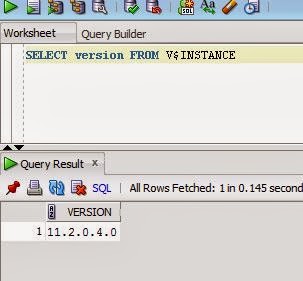
[2014-01-17T14:51:46.000-05:00] [OracleBIServerComponent] [ERROR:1] [] [] [ecid: ] [tid: 7c0] [nQSError: 93001] Can not load library, oracore11.dll, due to, The specified module could not be found.
FYI, AdminTool log file is located at following location:
C:\OBIEE\oraclebi\orainst\diagnostics\logs\OracleBIServerComponent\coreapplication\NQSAdminTool.log
Follow link below for Oracle client:
http://www.oracle.com/technetwork/database/enterprise-edition/downloads/112010-win64soft-094461.html
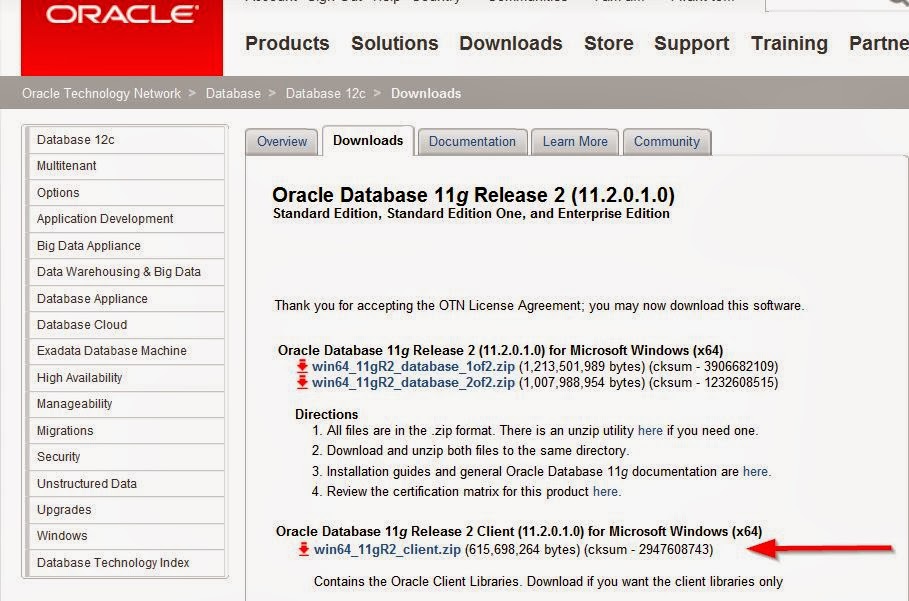
3. Make sure you create an environment variable TNS_ADMIN, and give full path of any folder, where you would like to create and save tnsnames.ora file. You may not find network\admin folder in this install!!
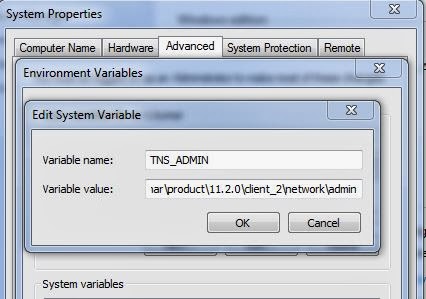
In folder above, create tnsnames.ora file using text editor if not alread present, and add your databases's TNS entry.
4. Create a ODBC connection to your database
Start > Control Panel > Administrative Tools > Data Sources (ODBC) > System DSN > New:
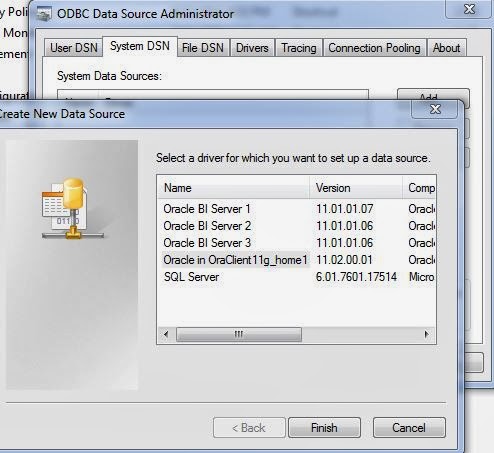
Create new by selecting the just installed client as highlighted above.
Here you should be able to view list of TNS entries that were added to tnsnames.ora file. Provide login and test connection.
5. Now, in RPD, following import metadata wizard:
File > Import Metadata... > and select ODBC 3.5 when asked.
Method 2 - For Oracle databases only (easy method):
1. Click File > Import Metadata...
select connection type as OCI 10g/11g
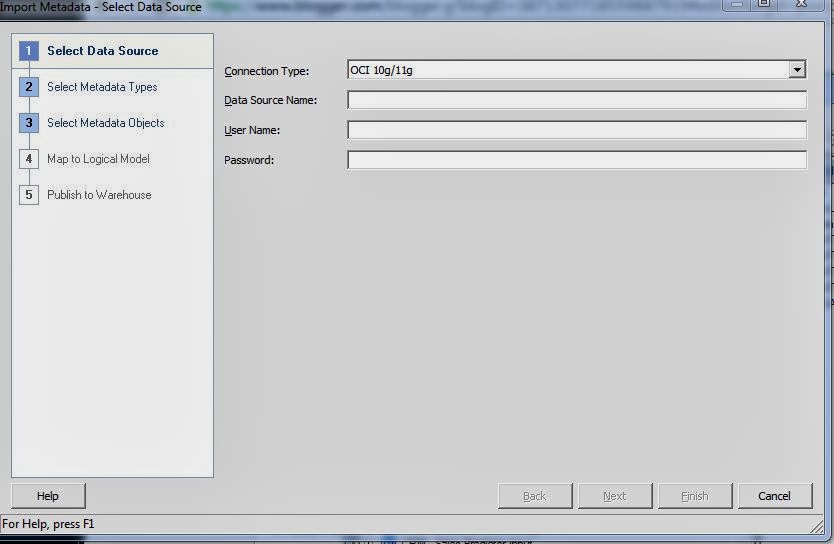
2. In data Source Name, give data base details in the following format:
//hostname:port_number/SID
On the next screen, make sure you uncheck Keys, and only select Tables, as we create joins only on Alias tables created after the import.
That is it. Rest of the steps are straight forward!! Remember, if you dont see your schemas or tables, then probably you need to install full Oracle database client first.
1. Check the version of Oracle database using the command below:
SELECT version FROM V$INSTANCE
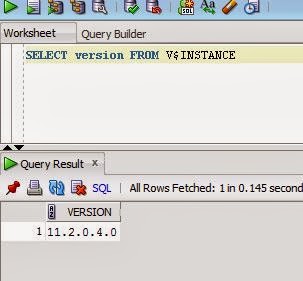
2. Download & install database client for this version from Oracle's website. Note: Please install "full client" as not doing so may have issues when trying to import tables into RPD from Oracle database. You may get error in AdminTool Log file as below:[2014-01-17T14:51:46.000-05:00] [OracleBIServerComponent] [ERROR:1] [] [] [ecid: ] [tid: 7c0] [nQSError: 93001] Can not load library, oracore11.dll, due to, The specified module could not be found.
FYI, AdminTool log file is located at following location:
C:\OBIEE\oraclebi\orainst\diagnostics\logs\OracleBIServerComponent\coreapplication\NQSAdminTool.log
Follow link below for Oracle client:
http://www.oracle.com/technetwork/database/enterprise-edition/downloads/112010-win64soft-094461.html
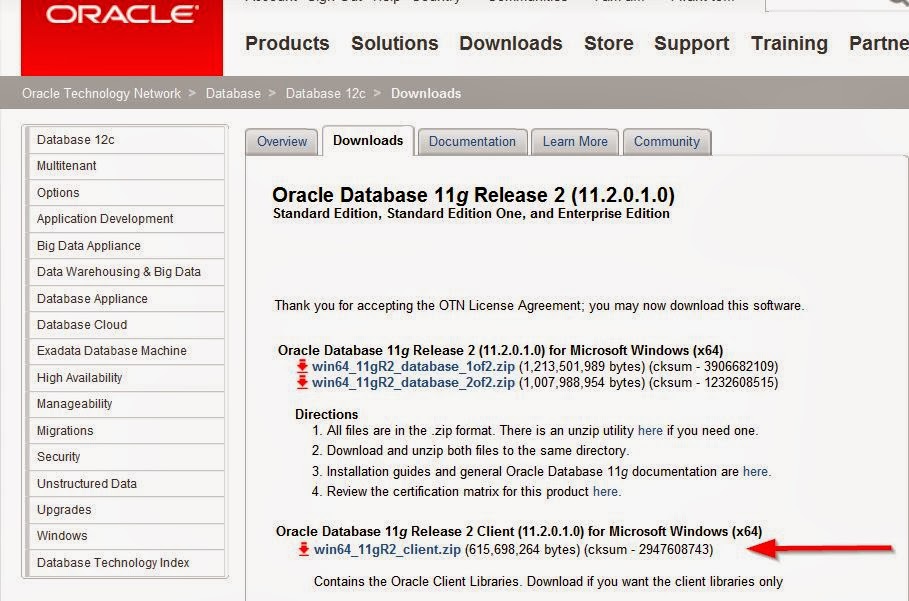
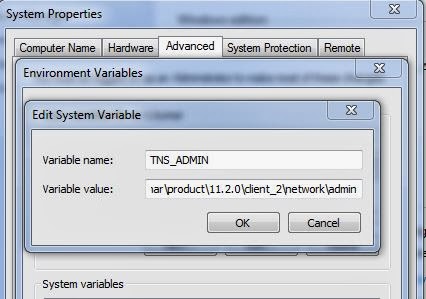
In folder above, create tnsnames.ora file using text editor if not alread present, and add your databases's TNS entry.
4. Create a ODBC connection to your database
Start > Control Panel > Administrative Tools > Data Sources (ODBC) > System DSN > New:
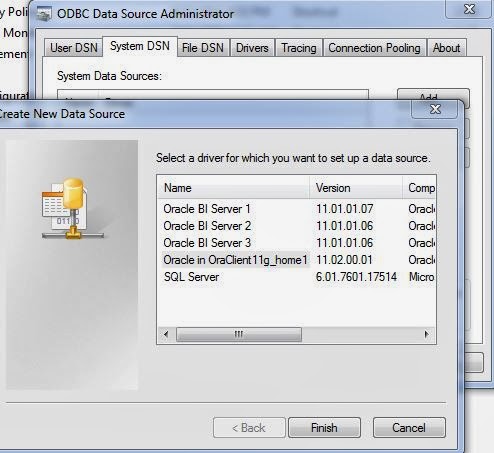
Create new by selecting the just installed client as highlighted above.
Here you should be able to view list of TNS entries that were added to tnsnames.ora file. Provide login and test connection.
5. Now, in RPD, following import metadata wizard:
File > Import Metadata... > and select ODBC 3.5 when asked.
Method 2 - For Oracle databases only (easy method):
1. Click File > Import Metadata...
select connection type as OCI 10g/11g
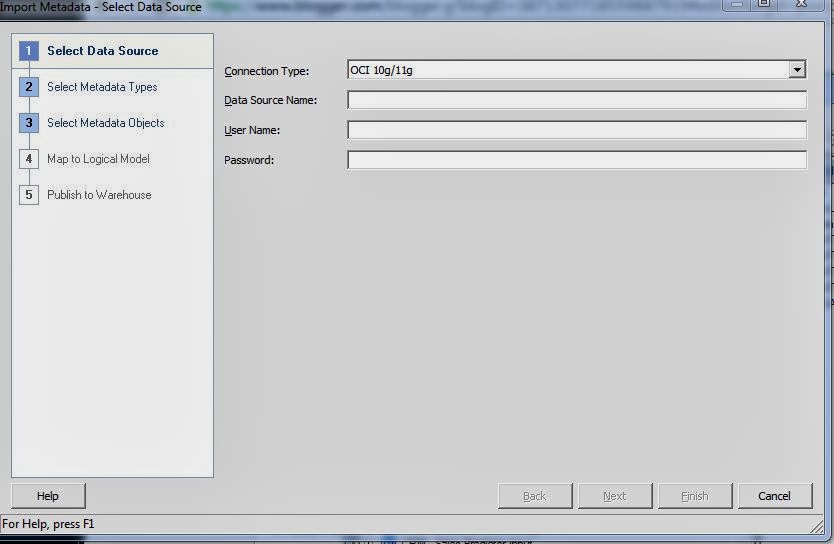
2. In data Source Name, give data base details in the following format:
//hostname:port_number/SID
On the next screen, make sure you uncheck Keys, and only select Tables, as we create joins only on Alias tables created after the import.
That is it. Rest of the steps are straight forward!! Remember, if you dont see your schemas or tables, then probably you need to install full Oracle database client first.
Labels:
CONNECTION POOL
Thursday, January 16, 2014
OBIEE Live demo from Oracle
Oracle has now made available a live OBIEE 11g environment for anyone who wishes to try it out.
Follow the link below to Oracle OBIEE sample app page:
http://www.oracle.com/technetwork/middleware/bi-foundation/obiee-samples-167534.html
and click on 'Try it Live'

http://slc02okm.oracle.com:7780/analytics
This would take you to OBIEE login page, which will have user name and password listed (i.e. 'Prodney\Admin123'). I have seen that link does not work at times.

Well as this is a demo environment only, I would not rely too much on it, but could be a stop gap arrangement till have one installed on your local machine.
Follow the link below to Oracle OBIEE sample app page:
http://www.oracle.com/technetwork/middleware/bi-foundation/obiee-samples-167534.html
and click on 'Try it Live'

http://slc02okm.oracle.com:7780/analytics
This would take you to OBIEE login page, which will have user name and password listed (i.e. 'Prodney\Admin123'). I have seen that link does not work at times.

Well as this is a demo environment only, I would not rely too much on it, but could be a stop gap arrangement till have one installed on your local machine.
Labels:
SAMPLEAPP
Top 10 OBIEE Upgrade Strategies and considerations
In this post, I list top OBIEE upgrade strategies and consideration, not necessarily in any specific order, as the order of significance would depend upon individual implementation scenarios.
Oracle offers multiple starting points for OBIEE upgrade. The strategy that would be best applicable to a situation is dependent upon multiple factors. Following the considerations that any organization must review before selecting an upgrade strategy:
Oracle offers multiple starting points for OBIEE upgrade. The strategy that would be best applicable to a situation is dependent upon multiple factors. Following the considerations that any organization must review before selecting an upgrade strategy:
- What is the current version of OBIEE / Siebel Analytics - Some upgrades are performed in-place while others are fresh install. The method applicable will be dependent upon starting and target versions, and also on known issues on upgrading between these versions. An in-place upgrade is best when the upgrade is performed of relatively recent prior version. This would typically mean less issue, less testing, and easier upgrade. However when the upgrade has to be made on a very old version of OBIEE, it would require out of place upgrade. Even if technically it was possible, it makes sense to upgrade on a sandbox, and to find out how the upgrade process responds in terms of issues or ease of upgrade. However in case of an in-place upgrade, typically if dev environment is upgraded to newer version, its very difficult to go back to older version. So even in that case, my personal recommendation is to perform an out of place upgrade on a sandbox and make sure the process goes smoothly and any issue encountered is manageable / non show stoppers, before doing an in-place upgrade of development.
- For some cases, you may have to make multiple hops for the upgrade. For example if someone is still on Siebel Analytics version 7 (or earlier), they will have to go to version 10.1.3.4.1 and then finally upgrade to 11g. Obviously this poses significant upgrade risks in terms of number of issue and unknown problems that could creep up. Best process is to keep doing incremental upgrade every year or every other year and avoid such problems down the road.
- When do you expect to go live with new version (considering time required for testing, and commitment from business to verify the upgrade along with other factors) - Duration of upgrade projects vary and depend on volume of reports / dashboards that are in production. It also depends how many components are being upgraded and factors like:
- Do you have BIAPPS in OBIEE?
- How many modules of BI Apps are implemented?
- Is BIAPPS being upgraded too?
- Is Informatica / ODI / ETL tool being upgraded too?
- Is database platform being upgraded too. ?
- Finally, is source system getting upgraded too?
- When can we commit on getting a code freeze in the current version of OBIEE - this should be calculated backward from the expected go live date - This is one of the toughest piece to pull off for a larger upgrade. Often OBIEE upgrade ends up being an in-flight upgrade. Meaning, changes are made to current production version of OBIEE while the upgrade is being done to a newer version. In such cases, upgrade team has to make sure any additions / changes to current version are brought over to upgraded version before the go live. There are two ways of doing this:
- Rebuild additions in the new version
- Re-migrate OBIEE in a sand box, and copy over the changes.
More the number of components, higher is the complexity of the upgrade. Some upgrade decisions are made by companies to be able to stay supported by Oracle, because Oracle stops supporting older versions after a period of time.
The
choice of path to bring additions will also depend on where the changes are?
RPD, Reports, Dashboards, Scheduler, BIP etc? In no case you want to allow
significant changes to be made to older version once upgrade process has kicked
in. Significant 'addition' of completely new models although might still be ok,
which can be easily copied over. Finally, going for a re-upgrade with all
changes would be the last option, as this would mean doing a complete sanity
check all over again, and a headache for upgrade team as well as the end user
testers.
- Do you have BI Publisher content in current installation ? If yes, then how many reports are there in BIP? - BIP has had significant architecture changes from 10g to 11g. Some of which would require rebuilding the code.
- Do you have iBots/Agents in current install? If yes, then how many? - Again this might mean re scheduling of jobs, as database structures over the years have changed. The decision is a factor of difference between new and older versions.
- Do you want to upgrade all code at once (big-bang) or in parts (this might mean two OBIEE environments in production running in parallel till everything is brought over). - Although not recommended, but sometime due to the volume of code partial upgrade might be the only option. The separation could be made between independent departments or subject areas, which don’t use conformed dimensions. Only caveat to this approach would be if there are users who access all areas, they might have to login to different servers for reports.
- How will the security model be in old vs new version? Will it remain the same or there will be changes made to it? - Security implementation has significantly changed between 10g and 11g. This is a one time setup, but may mean redoing the security - especially LDAP based security in 10g, which was RPD based, is not weblogic based in 11g. Although data level security may not require any changes, as its often external table driven. But if data level security was applied using RPD group filters, that might have to be redone.
- Instance strategy and MUD environments - while upgrading you might want to revisit number of instances required 'during' the upgrade as well as final list of instances. During upgrade typically you would have additional sandbox instances. The number of sandboxes might depend on number of components that are being upgraded. For example, if you are upgrading BI Apps as well as underlying database, you might want to keep two instances to better utilize development resources. One team would work on platform upgrade of OBIEE, while the other could perform testing against new database. A key consideration here is for the MUD sandbox. You want to make sure that MUD sandbox where code is tested before being pushed to development is the same environment as the dev/test/prod. If prod OBIEE is on a non windows based machine then it might mean having two boxes for MUD, one for client tools (if you don’t want developers to have client tools on their machines) and second the BI Server on a unix box.
- Bug fixes available in newer version - decision to upgrade could also be based on the fact that newer version has a bug fix or a functionality that is required by the organization. This is more important if the issue is in production, and needs a solution. Other factors like Essbase integration of OBIEE makes a strong case for some organizations to upgrade.
In
addition to above considerations, while upgrading, you might want to take
advantage of new features of the target version, for example mobile platform
support in 11g, like iPads i.e. iOS mobile devices. Android fans no need to be
broken hearted yet, as OBIEE has plans for android support in its pipeline. They plan
to have their charts and graphs delivered in
HTML5 language, which will slowly transition to support in Android I
believe at some point in 2014 or 2015.
Labels:
UPGRADE
Friday, January 10, 2014
OBIEE 11.1.1.3 to OBIEE 11.1.1.7 - known issues and work around
- Oracle Business Intelligence Server fails to start if the connect string used for the
- Graphs and scorecard objects do not render properly in web browser - source of this issue could be the adobe flash player version is out of date. OBIEE requires adobe flash player version of at-least 10.1 or higher
- Microsoft ODBC Data Source Administrator Crashes while Closing - this is a known issue with no solution. It has no impact on server, so it can be ignored.
- Out of Memory Error When Crawling the Catalog -
- Characters Supported in Folder Names by BI Presentation Services Not Supported by BI Publisher
- Issues with WebLogic LDAP User Passwords - If you experience issues with WebLogic LDAP user passwords that contain non-ascii characters, then reference bug #9929485 for details of a
- Poor Performance Starting Up WebLogic Server
- Error When Installing Oracle Business Intelligence Against a SQL Server Database
- Antivirus Software Might Block the Installation in a Windows Environment
- Oracle Business Intelligence Installer Stops at Administrator User Details Screen
- Issues When Installing Oracle Business Intelligence on Windows 2008
- Installing Oracle Business Intelligence on a Shared Drive Might Fail
- Job Manager Does Not Start Due to Insufficient Permissions on Windows Operating Systems
- Oracle Essbase Fails to Start on Microsoft Windows x64 (64-Bit). It shows the following error:
- Job Manager Cannot Launch if the Client Tools Install Path Includes Multi-Byte Characters
- Conditional Formatting Might Not Work After Upgrading from Oracle Business Intelligence Release 10g to Release 11g
- Issues Exporting Large Data Sets to Microsoft Excel
- RPD Upgrade Process Fails If the 10g Administrator UserID or Password Contains any Non-Native Characters
- Errors Might Be Reported In Upgraded Analyses that Contain EVALUATE_ Database Analytic Function
- Existing Dashboard Prompts Based on Columns Renamed in the Business Model Do Not Work
- Gauge Views Might Be Cut Off and Not Visible Under Certain Conditions
- Numerical Units on a Dashboard Prompt Slider Might Not Be Translated Correctly
- Scorecard Diagrams on Dashboard Pages Might Print as Tables
- Agent Deliveries Fail with Microsoft Active Directory and Oracle Virtual Directory
In this post, I
have compiled a list of key known issues in OBIEE release versions from
11.1.1.3 to 11.1.1.7 along with available work around provided by Oracle:
connection
pool is missing in the $ORACLE_HOME/network/admin/tnsnames.ora file.
To
work around this issue, ensure that a valid connect string is present in the
tnsnames.ora
file.
In
certain situations, you might experience an out-of-memory issue while crawling
or data loading the Oracle BI Presentation Catalog for full-text searching.
This issue can occur if the catalog is large or has a deep folder structure.
To
work around this issue, you can segment the crawl or data load into smaller
pieces:
1.
Open the BISearchConfig.properties file for editing.
2.
Change the "RootNode" value to specify the start location.
3.
Change the "ExcludePaths" value to specify the folders to exclude.
4.
Save the changes and close the file.
For
example, suppose that the catalog has the following folder structure:
/users
/shared
/shared/Reports
/shared/Dashboards
Create
agents to crawl or data load the following paths:
/users
folder structure
/shared
(excluding all sub-folders)
/shared/Reports
/shared/Dashboards
Characters
not supported by BI Publisher are:
~,
!, #, $, %, ^, &, *, +, `, |, :, ", \\, <, >, ?, ,, /
Folders
named with these characters might exhibit unexpected behavior if you log in
directly to BI Publisher; for example, the folder might not be visible, the
folder might not expand properly, or the name might appear garbled.
To
work around this issue, do not use these characters in folder names.
patch.
Impacted
Releases: 11.1.1.5, 11.1.1.6.0, 11.1.1.6.2
If
you are running BI Publisher using a shared catalog with Oracle BI Enterprise
Edition, you might experience a prolonged delay when restarting the WebLogic
server using either the "Activate Changes" button in the WebLogic
console, or using the WebLogic.sh script.
To
improve startup performance, you can move or delete the following sets of
folders from the /config/bi publisher/repository. Removing
these folders has an impact during runtime, therefore ensure that you
understand the impact before moving or removing the folders.
-
Tools - this folder contains the BI Publisher Desktop Tools executable binary
files that are available from the user Home page Tools download links. These
links no longer function when the Tools directory is removed. No other BI
Publisher functionality is affected. The BI Publisher Desktop Tools are also
available from the install media and from the Oracle Technology Network (OTN).
-
Reports/Samples - the Samples folder contain the sample reports and data
models
delivered
with BI Publisher.
If
English is the only language required for your system, then you can also
remove the
following:
-
Admin/Translation - these folders contain the translation files for languages
other
than
English.
Impacted
Releases: 11.1.1.5, 11.1.1.6.0, 11.1.1.6.2, 11.1.1.7
If
you are using an MS SQL Server database when installing Oracle Business
Intelligence, then the mds-owsm and bip_datasource JDBC data sources has an
invalid test table. This stops the WebLogic Server automatic connection
testing from functioning. For example, if the database stops, WebLogic Server
does not recognize a hanging or invalid connection.
The
workaround is to edit the Test Table Name parameter to allow a SQL string to
be executed to test the connection. To do so, set the parameter in the
WebLogic Server Administration Console to SQL select 1.
If
you are deploying to a mapped network drive on a computer running a supported
Windows operating system, then ensure that the antivirus software is not set
to block the remote creation of autorun.inf files. As a best practice, disable
the antivirus, this will also speed up the installation a bit.
If
you attempt to install on a Windows system that is using DHCP, does not have a
primary DNS suffix, and does not have a loopback adapter configured, then the
Oracle Business Intelligence installer stops at the screen that prompts for
the Administrator user details. This is displayed as a red cross in the tree
on the left-hand side of the installer. This issue is caused by the installer
not being able to resolve the IP address to a host name.
The
workaround is to configure a loopback adapter or primary DNS suffix.
When
you install Oracle Business Intelligence on Windows 2008, you might experience
issues such as OPMN failing to start processes.
The
workaround is to run the installation and configuration steps with the Run as
Administrator option.
Attempting
to install Oracle Business Intelligence on a shared drive might fail,
resulting in the following error message:
Installation
Failed. Prepare Session failed You may not have enough space on your drive for
a successful install. Do you still want to continue?
To
avoid this issue when installing Oracle Business Intelligence on a shared
drive, start the Oracle Business Intelligence installer from the command line
using the ignoreDiskWarning option. For example, on Linux, use the following
command:
./runInstaller
-ignoreDiskWarning
Impacted
Releases: 11.1.1.5, 11.1.1.6.0, 11.1.1.6.2, 11.1.1.7
If
certain permission settings are insufficient, then Job Manager does not open
when you attempt to start it. You can resolve this issue by changing the
permission settings on the bifoundation folder. This folder can be found in
the Oracle Business Intelligence Enterprise Edition Plus Client installation
directory.
To
resolve this issue:
1.
In Windows Explorer, access the bifoundation folder, found in the directory
where you installed Oracle Business Intelligence Enterprise Edition Plus
Client. Typically, you can find this folder in the following directory:
C:\Program
Files\Oracle Business Intelligence Enterprise Edition Plus
Client\oraclebi\orainst\bifoundation
2.
Right-click the bifoundation folder, and then click Properties.
3.
Click the Security tab.
4.
Click Edit.
5.
Click Add. The Select Users, Computers, or Groups dialog window opens.
6.
Click Authenticated Users, and then click OK.
7.
In the Users or Groups pane, click Authenticated Users.
8.
In the Permissions pane, click the Modify and Write check boxes so that check
marks
are displayed in them.
9.
Click OK.
10.
Start Job Manager either from the Start menu or the command line.
Network
Error [10048]: Unable to Bind Host Server Socket On Port [9501]
This
error occurs when Oracle Process Management and Notification (OPMN) components
are started on both the cluster nodes of Oracle Essbase cluster environment,
and the Essbase component that is stopped on the active cluster node1 tries to
fail over to cluster node2 or back to cluster node1.
At
this time, OPMN spawns Oracle Essbase and passes two command line arguments as
ports. They are as follows:
1.
Its main listening port (1423 - as configured in opmn.xml).
2.
A ping port, where OPMN keeps pinging Essbase.
For
the second command line argument, OPMN does a port scan to find a free port
from a dynamic range specified in opmn.xml file from the following attribute:
The
port scan reports port 9501 as a free port. This result is incorrect, as OPMN
is already listening on port 9501. Thus, when OPMN sends the startup arguments
to Essbase with a ping port of 9501, Essbase fails to start and shuts down. To
work around this issue, specify the range in opmn.xml file as:
When
running the Oracle Business Intelligence Enterprise Edition Plus Client
Installer, if the install path contains any multi-byte characters, then Job
Manager cannot launch. To avoid this issue you must change the install path if
it contains any multi-byte characters. Ensure that the install path contains
only ASCII characters.
I
have also faced similar issue for launching AdminTool when path of installed
location has spaces. Installing client tools directly in a folder under c:
drive should resolve the issue.
If
an attribute column's Value Suppression setting (in the Column Format tab of
the Column Properties dialog) is not set to Repeat, then the measure is
aggregated to the grain as defined by the position of the column with the
format defined. This might cause a change in the conditional formatting after
upgrading from Oracle Business Intelligence Release 10g to Release 11g. If the
Value Suppression setting is set to Repeat, then the measure column that the
conditional format is based on always uses
the
detail grain of the table view, in which case the conditional formatting works
as expected.
In
Oracle Business Intelligence Release 10g, you might have been accustomed to
exporting large data sets (that is, those over 10000 rows) to Excel format. In
Release 11g, while it is still possible to export directly to an Excel format,
you might notice greater performance when exporting large numbers of rows if
you export first to CSV, then import that file into Excel. If Oracle Business
Intelligence is installed on a computer with a 32-bit operating system, then
you should export to CSV format for
greater
performance. If you must export a large
data set without using the CSV format on a computer with a 64-bit operating
system, then you might experience an out-of-memory error. If you see this
error message, then you must likely increase the heap size for the JavaHost
service. The default heap size is 1024MB. Depending on the available memory on
the computer, you might want to increase the heap size for the JavaHost
service.
The
repository upgrade process from Oracle Business Intelligence 10g to Oracle
Business Intelligence 11g fails if the 10g Administrator user ID or password
contains any non-native characters, and the operating system is Windows or
Non-UTF8 Linux. For example, "Administrator/bi10g-éíô" fails to
upgrade. The upgrade utility might run to completion, but with error messages,
and users cannot log on if you try to run the system using the upgraded
repository. You must change the Administrator user
ID,
password, or both the user ID and password to one that uses only native
characters before running the repository upgrade command line utility or
Upgrade Assistant wizard.
To
ensure system security, the ability to use the following database analytic
functions in analyses is disabled by default:
-
EVALUATE
-
EVALUATE_ANALYTIC
-
EVALUATE_AGGR
-
EVALUATE_PREDICATE
Use
of these functions in analyses is governed by the setting of the
EVALUATE_SUPPORT_LEVEL parameter in the NQSConfig.INI file. When upgrading
systems that previously provided support for these functions in Oracle BI
Answers, you must manually add the EVALUATE_SUPPORT_LEVEL
parameter
to the NQSConfig.INI file and set it appropriately. See Oracle Fusion
Middleware System Administrator's Guide for Oracle Business Intelligence
Enterprise Edition for information about the EVALUATE_SUPPORT_LEVEL parameter.
If
a column is renamed in the Business Model, then existing dashboard prompts
based on that column do not work with newly created analyses. The workaround
is to use Catalog Manager to rename the column in the catalog.
Under
certain conditions, if the size of the canvas assigned to a gauge view is very
small, and the legend is set to display on the left, then some of the gauges
in the gauge view might be cut off and not visible. The workaround is to edit
the gauge view and change the Legend position to Right, Top, or Bottom.
Alternatively, you can increase the size of the gauge view canvas so that all
gauges display.
The
numerical units (such as million or billion) that are displayed on a dashboard
prompt slider might not be translated correctly.
The
workaround is to modify the obiprp.promptcomponents.xml file as follows:
1.
Open the obiprp.promptcomponents.xml file for editing. You can find the file
here:
ORACLE_INSTANCE\bifoundation\web\msgdb\l_XX\messages\uicmsgs
2.
Ensure that each entry for a numerical unit (such as tag name
kmsgSliderBillion, kmsgSliderMillion, or kmsgSliderDecillion) is translated
correctly.
3.
Restart the Managed Servers, the Administration Server and all Oracle Business
Intelligence Java components, and the Oracle Business Intelligence system
components. For information on how to restart the Managed Servers, the
Administration Server and all Oracle Business Intelligence Java components,
and the Oracle Business Intelligence system components, see Oracle Fusion
Middleware System Administrator's Guide for Oracle Business Intelligence
Enterprise Edition.
When
you print a dashboard page that contains multiple scorecard diagrams (for
example a strategy tree, strategy map, custom view, and cause & effect
map) in PDF or HTML format, some of the diagrams might print as tables rather
than diagrams. The workaround is to scroll down the page and wait until all
the diagrams have fully rendered before printing.
If
you are using Microsoft Active Directory and Oracle Virtual Directory, then
agent deliveries fail.
The
workaround is to apply the Oracle Virtual Directory Patch Number 9904956 -
GUID Returned for AD User Cannot Be Used in Search Filter.
There
are more known issues identified by Oralce. Refer to the product documentation
to find out more known issues for the release.
Labels:
OBIEE 11g BUGS
Subscribe to:
Posts (Atom)
















